
del.icio.us Tags:
usb,
flash drivesIf you're using your flash drive as a vehicle for simple file transfers, you’re missing out on one of the single-best roles one of these wee data buckets can fulfill. Indeed, hardcore enthusiasts know that simple flash drives are perfect portable repositories for all the software that can breathe life into an otherwise ailing PC.
All the web apps in the world won’t help you when your PC breaks down or falls prey to a particularly nasty piece of malware and refuses connect to the Internet. A properly loaded USB drive, on the other hand, can be a machine saver. And when your grandma calls with a dire PC emergency, you'll be glad to have an always-ready "ninja drive" to slip into your pocket as you run out the door.
In this article we’ll show you how to load out a USB drive with everything you need in case of a PC emergency. So next time your computer breaks down, don’t panic. Instead, take a deep breath, plug in your ninja drive, and start making things right.
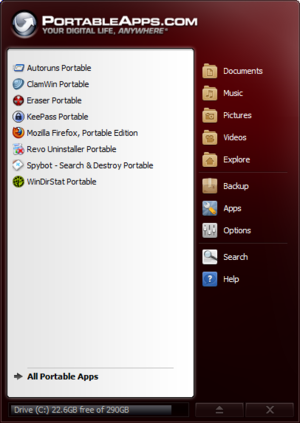
The Portable apps UI.
The first thing you’ll want to install on your drive is PortableApps—a free, open source platform for installing desktop applications on removable media, like a USB drive. PortableApps manages the installation of new portable software on your USB drive, and also acts as a frontend when you’re actually using the USB drive, letting you easily browse and launch applications.
PortableApps maintains a list of hundreds “portable” versions of popular free programs, designed to work without installation. You can find the full list here.
Each of the following apps with the word “Portable” in their title is available for the PortableApps platform. You can download them at the links provided, or just start PortableApps and click on Apps > Get More Apps. You’ll see a large list of applications appear. Just check the ones you want and click Next to download and install them all automatically.
Even though it’s not a maintenance application, strictly speaking, a mobile browser is a great inclusion on your emergency thumb drive. Why? A lot of malware targets your web browser, so it’s one of the most likely components of your system to be out of commission, or otherwise compromised. Chrome's sandboxing security feature and Safe Browsing functionality—which guards against malicious websites and downloads—make it one of the better options for mucking around on a potentially infected system.
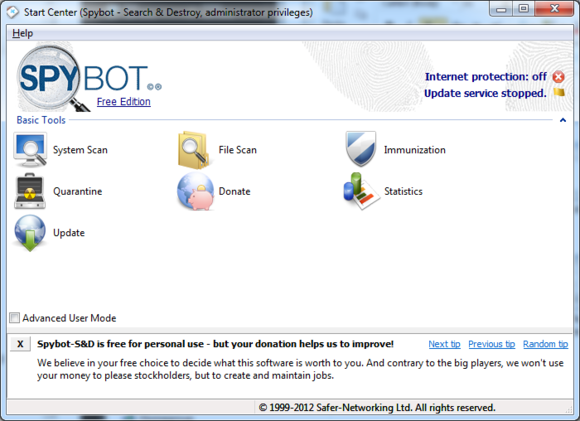
Spybot ain't fancy, but it works well.
If your computer is running slow because of malware, Spybot S&D should be the first (and often last) weapon in your arsenal. It’s one of the oldest and best spyware removal suites around, and should be able to weed out most malware on even the slowest of machines.
ClamWin is a Windows graphical interface for the Clam open source antivirus engine. It doesn’t provide real-time scanning like you’d get in an installed antivirus application, but the portable versions provides powerful on-demand virus scanning for any suspicious files.
Many unofficial tech support geeks consider Malwarebytes to be a go-to malware scanning solution, but it doesn't offer a portable version. You can, however, save the Malwarebytes installation file to your emergency drive and unpack the app directly onto the maligned PC after you've taken a first pass at badware using ClamWin and Spybot portable. A second opinion never hurts when you're dealing with viruses.

When you need to root out stubborn malware, a rootkit detector does the trick.
If you’ve tried running malware removal programs like Spybot Search and Destroy but your computer is still exhibiting malware symptoms like bogus error messages and browser hijacking, you might be dealing with a rootkit. Rootkits are designed to conceal malware running on your system, and can be very hard to detect themselves. If you suspect your computer might be infected with one, try running TDSSKiller, a rootkit scanner from Kaspersky. Just leave the .exe file on your thumb drive, and run it on the infected computer—it will find and remove most rootkit malware.
Even if you’re not trying to uninstall whole programs, deleting files can prove to be a challenge—especially when you're dealing with an infected system. Windows might tell you that access is denied to a file, or that another program or user is currently using it, or otherwise tell you that the file you want gone isn’t going anywhere at all.
FileAssassin lets you get around those roadblocks, and delete any file you want. Make sure you really want it gone, though, because it’s going to be.
When you snag the program, make sure to grab the portable version, at the bottom of the download list.
Sometimes the problem isn’t that you can’t delete a file, it’s that you want to make sure that it’s really, really gone. If you need to securely delete sensitive documents or files, use Eraser—an application for securely erasing and overwriting files and directories stored on standard mechanical hard drives. You can also user Eraser to overwrite all the empty space on a disk, making sure anything you’ve deleted in the past is truly gone.
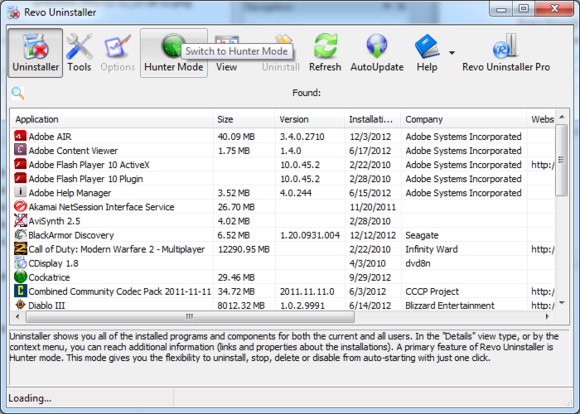
Revo Uninstaller makes uninstalling lots of programs a breeze.
One of the simplest ways to get a gridlocked computer running faster is to remove programs that you don’t need. This has two benefits: you clear up hard disk space, which can speed up your computer, and you reduce the number of apps running at startup, which can make your boot time shorter. You can uninstall programs by hand, but that’s slow going and the programs aren’t always completely removed. Instead, keep a portable copy of Revo Uninstaller handy to quickly and completely uninstall as many programs as you want.
One of the main reasons that older systems gradually slow down is the accumulation of programs and services set to automatically run at startup. Autoruns is a powerful app from Sysinternals that shows you every single process that will start with your computer, along with other common sources of trouble, including browser toolbars and shell extensions. Telling a process to not run at startup is as simple as unchecking a box.
If you use KeePass to store your passwords (and if you don’t, you should think about it), it’s not a bad idea to keep your KeePass install and password database on a thumb drive. That way, you’ll always be able to access your online accounts, no matter what computer you’re on. Even better, you don’t have to worry about identity theft if you lose the USB drive, because the Keepass database is encrypted and requires a master password. Be careful about logging in to potentially infected computers with KeePass, though.
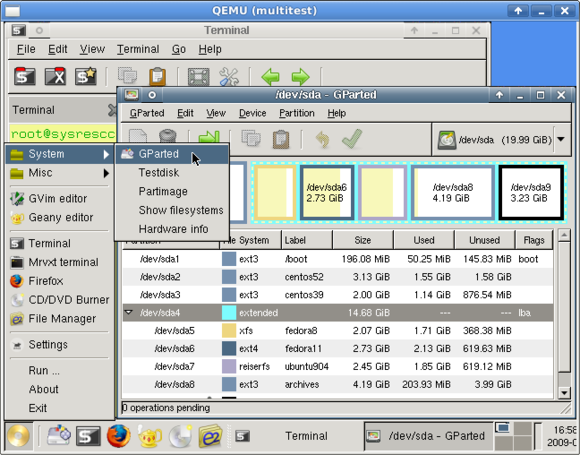
SystemRescueCD: Perfect for that oh-so-bonked PC.
If you want to be really, truly prepared for a PC disaster, you can go one step further than just creating an emergency app thumb drive. By loading up a second drive with a Live install of the SystemRescueCD operating system, you’ll be prepared even if your computer’s OS is so FUBARed that you can’t even log in.
SystemRescueCD is a free live operating system, meaning you don’t have to install it on a hard drive. Just insert the SystemRescueCD USB drive into the computer, restart, and boot from the thumb drive. The Linux-based operating comes equipped with software that you can use to access the data on your hard drives and back it up across the network, along with various other handy-dandy utilities—basically, everything you need to fix (or at least recover) as much of your broken OS as possible. The makers of the distribution were even kind enough to provide step-by-step instructions on how to get a SystemRescueCD live drive up and running.



 HP's ill-fated TouchPad
HP's ill-fated TouchPad  Samsung Galaxy Tab 2 7.0
Samsung Galaxy Tab 2 7.0 


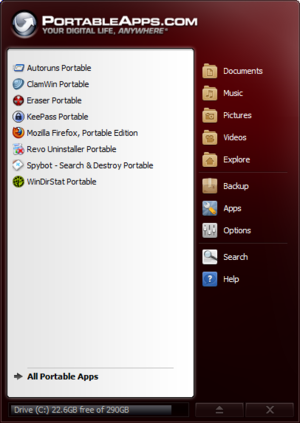 The Portable apps UI.
The Portable apps UI. 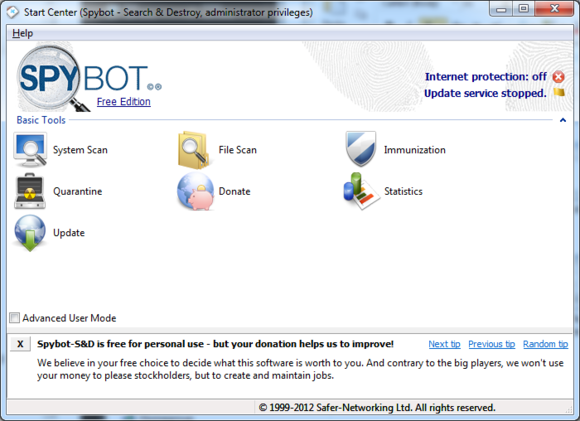 Spybot ain't fancy, but it works well.
Spybot ain't fancy, but it works well.  When you need to root out stubborn malware, a rootkit detector does the trick.
When you need to root out stubborn malware, a rootkit detector does the trick. 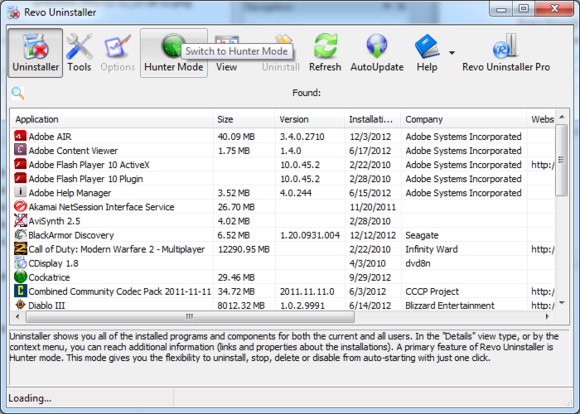 Revo Uninstaller makes uninstalling lots of programs a breeze.
Revo Uninstaller makes uninstalling lots of programs a breeze. 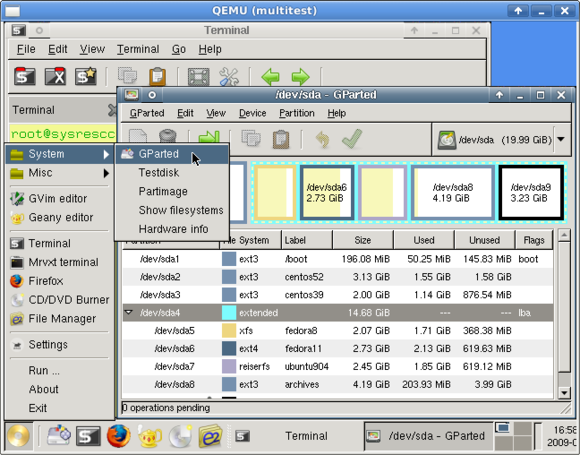 SystemRescueCD: Perfect for that oh-so-bonked PC.
SystemRescueCD: Perfect for that oh-so-bonked PC.  Apricorn's Velocity Solo x2 will endow your older computer with two SATA 6-gbps interfaces. You can bolt one 2.5- or 3.5-inch SSD right to the card.
Apricorn's Velocity Solo x2 will endow your older computer with two SATA 6-gbps interfaces. You can bolt one 2.5- or 3.5-inch SSD right to the card. 
 Windows Defender isn't subtle about being deactivated.
Windows Defender isn't subtle about being deactivated.  How you want your Settings tab to look!
How you want your Settings tab to look! 


 The 'UFO' at lower left is Asus's SonicMaster Subwoofer.
The 'UFO' at lower left is Asus's SonicMaster Subwoofer.