Nancy Blair, USA TODAY 2:35 p.m. EDT September 30, 2014
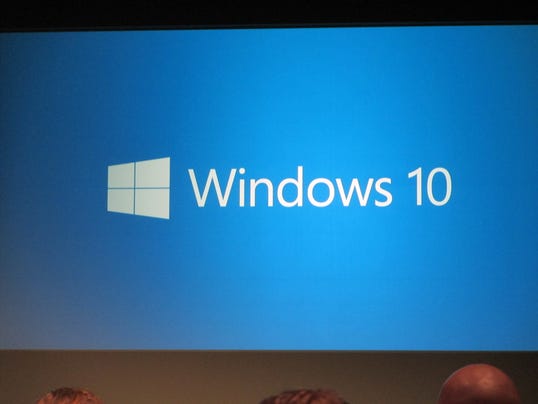
The Windows 10 logo. (Photo: Nancy Blair, USA TODAY)
SAN FRANCISCO - Microsoft on Tuesday lifted the veil on the next version of Windows: Windows 10.
At an event in San Francisco focused on corporate users, Microsoft previewed early elements of the next generation of its iconic computer operating system.
It represents the first step in a whole new generation of Windows, said Microsoft executive Terry Myerson.
The company said it will focus on one Windows product family across devices. Its corporate users will find Windows 10 "familiar, compatible and productive," Myerson said.
Microsoft's Joe Belfiore gave a demo, focused on the core experience in how the PC "is evolving."
There are live tiles, familiar to Windows 8 users, but also elements familiar to Windows 7 users, which is far more widely deployed. The Start menu and taskbar are front and center.
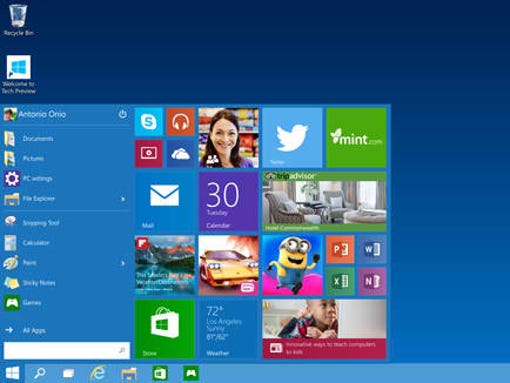
The Start menu in Windows 10. (Photo: Microsoft)
Yes, the company is skipping the "Windows 9" moniker. Why skip "9"?
"When you see the product in its fullness I think you will agree with us that it is a more appropriate name," Myerson said.
Among other things, Belfiore said the company wants to focus on personalization, to make the Windows experience particular to individual users' tastes and preferences.
"We are trying to hit this balance in just the right way," Belfiore said.
Starting Wednesday, Microsoft is launching a Windows Insider program and will release a technical preview of Windows 10 for laptops and desktops, with other devices to follow.
Microsoft will start talking more about the consumer experience next year at the company's developer conference in the spring, Myerson said. It expects to launch Windows 10 "later in 2015."
Myerson emphasized that the insider program is for people who are comfortable "running pre-release software that will be of variable quality."
"We want to set expectations right," he said. "We are planning to share more than we ever have before...Windows 10 will be our most collaborative, open OS project ever."
Microsoft has been talking broadly about its Windows strategy for months. At its developer conference in April, CEO Satya Nadella and other Microsoft executives outlined ways in which it would make it easier for software developers to create applications that will work across all Microsoft devices – PCs, phones and tablets.
Ahead of the event, researcher Forrester said the pressure is on for Microsoft to address the needs of its business customers given the sluggish adoption of Windows 8.
"Only about 1 in 5 organizations is offering Windows 8 PCs to employees right now," Forrester analyst David Johnson said in a note.
Microsoft's last big Windows overhaul – 2012's tablet and touch-friendlyWindows 8 – was a dramatic departure from the familiar and well-received Windows 7 that preceded it. It left many consumers frustrated over the disappearance of the familiar Start button and desktop.
Windows 8 has since been updated to add features that make it more comfortable for people who prefer more traditional mouse-and-keyboard interactions.
Wall Street so far has embraced Nadella's big moves since being named CEO in February. The stock is up about 25 percent this year. It was at around $46 in mid-day trading Tuesday.
After the announcement, analyst Daniel Ives with research firm FBR said a unified Microsoft platform "is music to ears of CIOs worldwide." It could also open "massive opportunities" on the consumer front in coming years, he said.
In July, the company announced a massive layoff that would trim some 18,000 jobs, many aimed at its $7.2 billion Nokia acquisition. Earlier this year, it announced Office for iPad, a long overdue version of its bread-and-butter productivity software for Apple's popular tablet.
And just this month, Microsoft said it will acquire the studio that created the hit "sandbox" game Minecraft for $2.5 billion, a move that could help bolster both Xbox and the company's mobile ambitions.

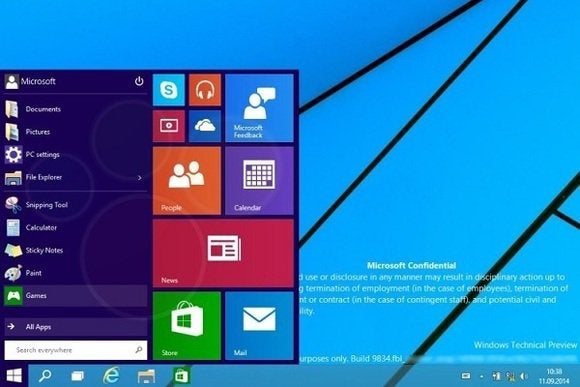



 WinFuture.de
WinFuture.de  WinFuture.de
WinFuture.de 







 Windows Defender isn't subtle about being deactivated.
Windows Defender isn't subtle about being deactivated.  How you want your Settings tab to look!
How you want your Settings tab to look! 
