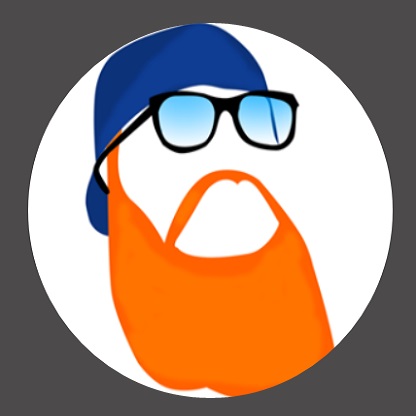Saturday, December 31, 2011
Wednesday, December 28, 2011
Microsoft job opening hints at forthcoming backup / restore features for Windows Phone
By Zachary Lutz  posted Dec 28th 2011 8:28AM
posted Dec 28th 2011 8:28AM
The current state of performing backups for Windows Phone is far from ideal, although a new job posting from Microsoft suggests that a better solution may be coming to the smartphone platform in its next major software release. According to a job posting from the monolith in Redmond, the company is seeking a talented employee to join its Windows Phone Backup, Migrate and Restore team. The listing goes on to state, "Our goal is to ensure that no matter if someone loses their phone, drops their phone in a lake ... a user can quickly and seamlessly get their phone back to a good state." Whether this involves backup to the cloud, or simply more robust features within the Zune software is never explicitly stated, although Microsoft does suggest it aims to leapfrog the competition in this arena. Not a moment too soon, either.
Tuesday, December 27, 2011
The Nerdiest Thing I’ve Ever Wanted

DAILY DESIRED
BY MATT BUCHANAN
DEC 26, 2011 6:00 PM
Wi-Fi sucks. Well, it sucks if your router is lurking in a subterranean realm of your apartment and your gaming rig is located aboveground with an iron staircase in between the two and you don't want to run 100 meters of cable or wire the apartment with ethernet because you don't own the building.
Like Fedex, I don't want my express deliveries to be late when they arrive at somebody's door. Except by special delivery, I mean sniper bullet, and door, I mean grill, and by grill, I mean face. You know, in Battlefield 3. Wi-Fi isn't cutting it. The latency from a relay would be lethal (to me). And ethernet is an impossibility. So what I need is the fastest powerline networking setup money can buy.
If you're not familiar, the concept of powerline networking is pretty amazing: It turns your home's electrical wiring into a ready-made network. Ethernet cables sprout from power sockets like Matrix-y beanstalks. The cooler reality of powerline networking: It's never remotely as fast as the label says it is, and you need newer wiring in your house for it to work well. But it's been getting faster every year, and this year's newerish 500Mbps models are finally just fast enough, particularly for the dreary corners of your home that Wi-Fi simply won't touch.
Netgear's Powerline AV+ 500 is one of the fastest kits—if not the fastest—delivering a solid 100Mbps or so in speedtests. It's around $120.
It's probably the nerdiest thing I've ever desired. (Barring a once hotly desired pair of Power Rangers suspenders.) And it's not even for a good, human reason, like streaming a girl's favorite episode of How I Met Your Mother in HD to watch on my TV. (Side note: Why do women really like that show? I do not know a female that does not like it.) No, I just really like shooting people in the face across vast distances of terrain, imagining their shock and terror and aggravation, their tiny digital lives suddenly shattered from afar, sending them back to spawn to contemplate the meaning of their seven-second mini-existence. Maybe they were aiming at a friendly tank or fighter jet. Maybe they were sipping on some tea, like I do when I'm scanning for heads to pop. Now they're just waiting to spawn, which is kind of weird if you think about it.
Thursday, December 22, 2011
AMD’s Radeon 7970 Is Here: Your New Drool-Worthy Super GPU

BY SAM BIDDLE DEC 22, 2011 12:01 AM
The Radeon 7970 is packing some serious firsts: a brand new core design, and the world's first GPU using cool, efficient 28 nm transistors. But it's also designed, of course, to be fast as hell. Gamers, you're going to want one.
The 7970's numbers are heavy as hell on paper: 3 GB of RAM, up to 32 internal computing units, the first use of PCI-E Gen 3, Direct X 11.1 support, and a fat, CPU-style L2 cache. That adds up to a potential six monitors gaming at once. And that's just with one—you can sling together up to four of these things at once. AMD is promising enormous gains over Nvidia's top cards—billing it as the world's fastest—but we'll hold off on judgment until we have something firmer than internal, synthetic benchmarks. Still, there's no reason to think this thing will be anything less than incredibly powerful, with both games (of course) and the bevy of desktop software it's capable of accelerating.

But it's not all about power! The 7970 is power with responsibility, or something. It's capable of ramping up its power consumption when needed—and scaling it down to practically zero when your desktop has been idling for a while. And it'll be quiet, unlike many GPU powerhouses—no leaf blower, if AMD is to be believed. They claim a new fan design and smarter ventilation angles will mean softer cooling. With all that horsepower, we hope so!
Again, we'll have to wait until the 7970 drops on January 9th (for $550) to see how the card stacks up IRL. If you want to punch Battlefield 3 down into submission, be excited.
Sunday, December 18, 2011
AMD ships 16-core Bulldozer chips for servers, makes consumers wait their turn
By Daniel Cooper  posted Sep 7th 2011 2:36PM
posted Sep 7th 2011 2:36PM
AMD's Interlagos, its server-styled Bulldozerchip -- Mr. Opteron 6200 to you and me -- is being pushed out to retailers and OEMs ready for an October launch. AMD is calling it the first 16-core x86 processor, although as we know from the required reading, it has eighttwo-core shared modules rather than 16 independent ones. The chips are compatible with Socket G34 motherboards, but most of this first production run will go straight into supercomputer projects. AMD remains mute on progress of the consumer-level Zambezi, but rumors are that the company can't clock it fast enough to compete with Intel's Core i7-- the very class that Bulldozer was designed to bury.
Monday, December 12, 2011
SkyDrive and Windows Phone cozy up, apps can now directly integrate with the cloud
By Brad Molen  posted Dec 12th 2011 2:11AM
posted Dec 12th 2011 2:11AM
Microsoft, in an effort to continue integrating SkyDrive into Windows Phone, made a few changes to the cloud service's API this week. The new adjustments now give third-party Windows Phone apps full access to SkyDrive, complete with the ability to upload and share pictures, videos and docs. These changes were apparently the result of a lot of feedback from developers, and HandyScan just became the first company to show interest by incorporating the new API features into its Windows Phone app. The program, which offers the ability to scan a document or object, now offers the option of uploading these scanned images directly to SkyDrive. Of course, we imagine we'll soon be seeing a flood of developers proclaim their intent to journey "to the cloud."
Saturday, December 10, 2011
High Capacity Backup Battery Will Keep You Powered For a Week

BY ANDREW LISZEWSKI DEC 10, 2011 11:00 AM
Until all of our electronic devices are powered by tiny Mr. Fusions, backup batteries are a harsh reality. But with a massive 9900mAh battery, the hard drive-sized iGeek should power all of your gear for up to a week.
A lot of back batteries don't have enough kick to charge power-hungry devices like the iPad, but with one and two amp USB ports, the iGeek will happily top off your tablet andyour iPhone at the same time. In fact, you'll be hard pressed to find a mobile device it can't recharge, short of laptops, Segways and electric cars.
The $62 battery promises up to fifty additional hours of movie time with your iPhone, iPod Touch or media player of choice, and up to seventeen additional hours with the iPad 2. Next to a comfy pair of shoes and a steady supply of Red Bulls, it's the perfect accessory for tackling conventions, trade shows and exhibitions.
Friday, December 9, 2011
AMD Radeon HD 6000 cards receive VESA DisplayPort 1.2 certification, merit badges
By Chris Barylick  posted Dec 9th 2011 2:17PM
posted Dec 9th 2011 2:17PM
When the certifications come in, you wipe a tear from your eye and ponder how proud you are. On Thursday, the Video Electronics Standards Association announced that AMD's Radeon HD 6000 series graphics cards, including the high-end Radeon HD 6990, are the first to receive DisplayPort Version 1.2 certification. That means the cards are rated to support DisplayPort's 5.4Gbps HBR2 data link speed and also feature increased display resolution, color depths and refresh rates, plus improved support for Full HD 3D stereoscopic displays. For the multiple monitor die-hards, there's also better support for multiple monitors connected to a single DisplayPort receptacle to make your lives easier. Full technical details are in the PR below, but it's good to see a capable card series grow up a bit / become a man.
Super Talent intros enthusiast-level TerraNova SSDs
Daniel Cooper Dec 9, 2011 8:38 AM
Super Talent has released a new range of "enthusiast" level MLC NAND Flash SSDs that offer the sort of face-melting speed that only comes when someone else is paying. The SATA Rev. 3.0 drives come with a SandForce 2200 processor (with a firmware tweaked for performance) in a 2.5-inch form factor that offers the usual 6Gb/s pipeline in: 64GB (540 Read / 490 Write), 120GB (540 / 510), 240GB (540 / 520) and 480GB (540/480) flavors. The drives begin shipping "today" and will set you back $109 / 60GB, $179 / 120GB, $365 / 240GB and $920 for the 480GB whopper.
Friday, December 2, 2011
Asus Eee Pad Transformer Prime TF201 Review: A Breakthrough Performer
Pros
- Classy, solid, and svelte design
- Tremendous gaming power from quad-core processor
- Includes useful software tweaks, microSD card slot
Cons
- Not a lot of software optimized for quad-core CPU
Images (click to enlarge)

The stylish Asus Eee Pad Transformer Prime TF201 delivers both high performance and high value, a rare combination in the world of Android tablets. It uses Nvidia's Tegra 3 processor, which powers the tablet to several performance firsts and delivered terrific image graphics rendering in games optimized for the new processor. Given its promised future upgrade to Android 4.0.1 Ice Cream Sandwich and its next-gen technology, not to mention its appealing price--$499 for the 32GB model and $599 for 64GB (prices as of 11/30/2011)--the Transformer Prime represents one of the best tablet values today.
Design
The first thing that will catch your eye about the Transformer Prime is its svelte design. It measures 10.35 by 7.12 by 0.33 inches, and weighs 1.29 pounds. That's a net reduction in size and weight from the original Eee Pad Transformer TF101, which measured 10.7 by 6.9 by 0.5 inches, and weighed 1.4 pounds. The TF201 also ranks as among the thinnest and lightest tablets on sale to date: Only Apple's iPad 2 (0.3 inches deep and 1.33 pounds) and Samsung's Galaxy Tab 10.1 (0.34 inches and 1.24 pounds) best it today.
 Unlike its plastic-enclosed predecessor, the Transformer Prime has an aluminum backplane (in “Amethyst Gray” or “Champagne Gold”), with a matching plastic bezel bridging the edges between the back and surface. The overall look is elegant and the design solid, a combination that's far preferable to the comparatively klunky or plasticky designs we've seen from other Android tablets this year.
Unlike its plastic-enclosed predecessor, the Transformer Prime has an aluminum backplane (in “Amethyst Gray” or “Champagne Gold”), with a matching plastic bezel bridging the edges between the back and surface. The overall look is elegant and the design solid, a combination that's far preferable to the comparatively klunky or plasticky designs we've seen from other Android tablets this year.
In spite of its shallow depth, Asus manages to fit in several ports, a feat that neither Apple nor Samsung accomplished in their aforementioned models. The docking port runs along the tablet's horizontal length, and along the left side are both a microHDMI port and a microSD card slot. At the top of the left side is the volume rocker; this is a smart, and uncommon, placement for volume controls, given the likelihood that you'll need to adjust volume while watching video and holding the tablet in landscape mode. The combination 3.5mm audio jack (for microphone input) and audio-out sits on the right edge of the tablet (or bottom, if held in portrait mode). The power button is at the top left edge in landscape mode, or along the top right edge in portrait mode, and it has a handy, tiny dot that glows red while the tablet is charging.
A final noteworthy point about the Transformer Prime's design is its ability to pair with the Transformer Prime Keyboard Dock. Like the original Transformer (which remains in Asus' lineup at a reduced price) the Transformer Prime pairs with a keyboard docking base that effectively turns the tablet into a compact, easy-to-tote package that adds just 0.41 inches in depth and 1.18 pounds to the tablet. The dock is also made of aluminum, and has a terrific build quality. Typing on it felt solid and natural; and the clickpad-style multitouch-gesture-capable touchpad makes a worthwhile alternative to using an external Bluetooth tablet keyboard (typically, such keyboards do not include a pointing device). Even better: This $149 option includes a USB 2.0 port, an SDHC card reader, and an additional battery for up to a claimed 18 hours of battery life.
Performance and Display
As the first tablet with Nvidia's 1.3-GHz quad-core Tegra 3 processor, the Transformer Prime was primed to make a performance splash. And it did, almost literally, in our objective and subjective tests. We needed to look no further than the Tegra 3-optimized game Riptide GP, which makes the splash of water droplets look realistic on the tablet's display, to know that we were looking at the next generation of Android tablets.
This is not to say that we saw dramatic improvements in every aspect of tablet handling. But the Transformer Prime reset the bar on many of the PCWorld Labs' tests.
At the heart of the Tegra 3 processor is Nvidia's Variable Symmetric Multiprocessing technology, which optimizes the platform's quad-core Cortex A9 CPU performance, switching the processing load to a lower-powered fifth Cortex A9 CPU core for less demanding tasks that don't require processing oomph. All that happens seamlessly in the background.
For those who want to be more proactive in managing the Transformer Prime's performance, Asus also provides three system performance modes, lifted from the company's laptop settings. This is the first tablet I've seen with such modes, and they do make a tangible difference in some aspects of performance. The normal mode optimizes for maximum processing performance; the balanced mode optimizes for a more middle-of-the-road experience capped at 1.2GHz performance; and the power savings mode uses up to 1GHz performance to optimize battery life. These adjustments resulted in very different usage experiences. Interestingly, the normal mode felt noticeably zippier, and the different levels did impact some of our performance results, but in less CPU-intensive examples, the differences were negligible.
The most significant result in our gaming performance tests: The Transformer Prime logged 53 frames per second, the highest frame rate we've seen on the GLBenchmark 2.0.3 Egypt test with no antialiasing. This result topped the Apple iPad 2's previous record of 46 fps, and it just crushed the Android masses we've tested, which averaged 18 fps and topped out at 34 fps (for the 7-inch Acer Iconia Tab A100). The results on the GLBenchmark Pro test were similarly decisive, at least in the Prime's victory over other Android tablets. Here, the Prime tied the iPad with 58 fps, ahead of the Iconia Tab A100 at 49 fps, and the trio of the Samsung Galaxy Tab 10.1, the Sony Tablet S, and theToshiba Thrive, which were all tied at 40 fps.
Graphics in some games appear awesome. Riptide GP has water that ripples with surprising realism, and the droplets that splash stun. According to Nvidia, the game's developer takes advantage of the Tegra 3's additional pixel- and texture-processing capabilities on the GPU for that water effect, using the quad-core CPU to do real-time physics calculations of how the waves interact with the Jet Skis.
The Glowball demo on our test tablet was equally impressive. The reflectivity and light refraction in the Sea Floor level drew gasps. And while Bladeslinger's title character occasionally moved stiffly, the level of detail and dimensionality to the images impressed. The most conclusive example of the Transformer Prime's gaming prowess came when I compared the preloaded ShadowGun tech demo on the Prime, optimized for Tegra 3, with the standard version of ShadowGun on an iPad 2. The difference in the gaming experience was visceral, and drew oohs and aahs from colleagues who gathered to see what the fuss was about. The water and smoke effects stunned, flags flapped more naturally, and the detail in the floor was obvious even to the casual observer.
And since Nvidia has added support for popular game controllers, including those from the Sony PlayStation 3, Microsoft Xbox, Nintendo Wii, and even USB gamepads, the Transformer Prime appears to be a leading contender for those chasing the ultimate Android gaming experience. The trick will be in getting the software to catch up to the hardware: Currently only three games—Riptide, Zen Pinball, and Sprinkle—are Tegra 3-optimized; a fourth, the shipping version of the Tegra 3-optimized ShadowGun, should be available shortly.
In our SunSpider 0.9.1 JavaScript benchmark, the Prime leapt to the head of the class, taking just 1.8 seconds to complete the test, 0.1 second ahead of the Acer Iconia Tab A500, and 0.2 seconds better than the iPad 2. We had some conflicting results in our page load tests, however, and are looking into what may have caused this, and will update later with the full results.
One performance metric where the Transformer Prime disappointed was in file transfer speeds. Compared with Android 3.x tablets and the iPad 2, the Prime was one of the slowest models we've tested at writing to the tablet, lagging all but the Sony Tablet S. Transferring data off the tablet, on the other had, was more competitive.
Another disappointment was audio. Through the awkwardly positioned monoaural speaker, music sounded muddied. My test tracks were missing the highs and lows, and at times sounded as if they were coming through in an echo chamber, even though the speaker itself was not blocked by my hand (which could happen easily, given the speaker's position at the rear edge).
Display and Image Capture
By contrast, the Transformer Prime exceeded expectations with its 1280-by-800-pixel display. The Prime is the first tablet in the PCWorld Labs with a SuperIPS+ display, which adds brightness to make the tablet more usable outdoors. When enabled, the SuperIPS+ mode increases brightness to 600 nits, up from the standard mode's maximum of 380 nits. Indoors, the effect is minimal. But outside, in bright sunlight, this makes a big difference. I still wouldn't recommend using the tablet for reading outside, but you at least now have a fighting chance at seeing the camera controls and what you're focusing on, or looking at the map you've called up to figure out to get somewhere. The wide viewing angle preserves colors, and makes the Prime perfect for sharing the screen with a small group, be it for business presentations or sharing a video.
Images looked good, too, with better colors and sharper images than on the original Transformer. That said, I observed that our test tablet appeared to have a warmer color temperature than its predecessor, which caused a yellowish cast that made some whites appear more off-white, and made skin tones appear jaundiced. Asus believes this may have been a flaw in our test unit; I'll update this text after observing the same content on a second unit.
Our test unit at times appeared to have difficulty automatically rendering high-resolution images. This resulted in images that appeared slightly fuzzy until I forced the image to render properly by tapping on it, or pinching and zooming. I've seen similar glitches on other tablets, and the Prime's offense was less obvious than those. Neither Asus nor Nvidia had an answer as to why I observed this, which leaves me to wonder whether it could be something in Android 3.2.1.
As much as I found to like in the display overall, there's still room for improvement in hardware and software. The air gap between the Gorilla Glass surface and the LCD beneath is still noticeable, though it's smaller and less glarey than on the original Transformer. The oleophobic coating on the screen didn't do much to mitigate fingerprints smudges. And text rendering in e-reader apps was still noticeably weak. Text rendering on Android tablets and the iPad as a whole remains an issue; perceived quality is very heavily dependent on the software, on which fonts you're using, and on how smoothly that font is rendered. Sadly, the display doesn't up the pixels per inch, unlike the display for the T-Mobile Springboard or the upcoming Toshiba Thrive 7-inch.
The rear-facing camera carries the best specs we've seen yet--8 megapixels--but a more pedestrian 1.2 megapixels for the front-facing camera. The rear camera has a flash and a wide-aperture f2.4 lens for shooting in low-light situations. But don't toss your dedicated point-and-shoot just yet; some casual test images looked good, far better than those on other tablets, but they were still were noisy, even in bright daylight, and lost detail and sharpness at full resolution.
Stay tuned for further testing results, including a full display and battery life report, and updated camera quality tests.
Asus' Software Touches
Beyond the obvious boost in CPU performance and gaming, the benefits of the quad-core Tegra 3 wasn't apparent in all activities. Touchscreen swiping was smoother, for example, but in general, navigation, multitasking, and in-app experiences didn't feel dramatically faster.
Granted, many everyday tasks may not require the extra power of four cores. But it's also likely that none of the software involved was optimized for the Tegra 3, unlike the games were that Nvidia preloaded onto Asus' demo tablets. I'll be interested to watch the Prime's performance evolve over time, and see what happens once the over-the-air update for Android 4.0.1 Ice Cream Sandwich comes along in early 2012, and once more apps get optimized for a multicore mobile universe.
Asus has made a handful of useful customizations to the stock Android Honeycomb interface. As on its predecessor, the Transformer Prime's trio of core navigation buttons—back, home, and recently accessed apps—get a facelift, with darker, clearer definition than on stock Android. Recently accessed apps gain an “x” alongside the app thumbnail, for easily shutting down an app. Best of all, Asus redesigned the pop-up settings menu to add controls for brightness and SuperIPS+, the rotation lock, Wi-Fi, Bluetooth, audio muting, sync (for use with the Asus PC sync app), and the built-in GPS.
New in this version of Android is a slick three-dimensional Google Videos app for easily shopping for, and viewing, video rentals from Google Market, and your personal videos, too. Asus also includes some useful apps, such as Netflix; Polaris Office, for editing and creating Word, Excel, and PowerPoint documents; several for accessing Asus' cloud services and DLNA streaming; and SuperNote, for taking notes with finger input.
E-reading fans will appreciate Asus' MyLibrary, which finds and indexes e-books on your tablet—including ones stored locally in closed formats, like those from Amazon's Kindle store. Asus sells books via its own service; for periodicals, you can shop at the preloaded Press Reader and Zinio.
Bottom Line
The Asus Transformer Prime makes a visual statement, in both its brilliant design and its inner power. The docking station option makes it a superb choice for power users who want a tablet that converts into a productivity workhorse. Our full rating is pending until our testing is complete, but this tablet is shaping up as one of the top contenders you can buy today. We'll update this review with full testing results when available. The Transformer Prime ships through online retailers December 12, and will be in stores December 19. No word yet as to the availability of an expected 3G version.
Thursday, December 1, 2011
Acer's 27-inch HR274H monitor promises to do 2D-to-3D conversion on the fly
By Donald Melanson  posted Nov 30th 2011 7:19PM
posted Nov 30th 2011 7:19PM
It likely won't win over anyone who isn't too fond of 3D to begin with, but those looking for some additional quasi-3D content beyond the standard fare now have a new option to consider in the form of Acer's 27-inch HR274H monitor. It not only includes a set of passive, polarized 3D glasses, but what Acer describes as its own "chip-based solution" that promises to convert all 2D content to 3D in real time (it can be switched on and off on the monitor itself). Unfortunately, there's no word yet as to how well the effect works, and the monitor's specs are otherwise decidedly ordinary for the rather high $599 price tag -- you'll just get a TN panel with a standard 1920 x 1080 resolution.
Wednesday, November 23, 2011
Weatherproof Infrared CCD Internet Security Cameras

Alfa Weatherproof Infrared CCD Internet Security Camera - Long Range Indoor/Outdoor Weatherproof IR Network Surveillance Video Camera with Motion Detector and 3GPP Mobile Phone Access - Up to 85-Feet of Perfect Night-Vision in Complete Darkness
by Alfa
Price: $199.95

Outdoor Waterproof Wireless/wired Ip Camera with Night Vision and Motion Detection Alarm, Apple Mac and Windows compatible, Silver.
by Foscam
Price: $92.96

VideoSecu Outdoor 700TVL IR Security Camera 1/3" SONY Exview CCD II EFFIO-E DSP 65 IR Leds 9~22mm Varifocal Lens 3X Zoom CCTV Day Night Vision Camera for DVR Home Surveillance Free Power Supply IR549K WB7
by VideoSecu
List Price: $399.99
Price: $129.99
You Save: $270.00 (68%)

Alfa Weatherproof Dome IP Security Camera - Long Range Vandal-Proof Day/Night Mega-Pixel Network Surveillance Video Camera With Motion Detector, 2-Way Audio, Mobile Phone Access, Resolutions of up to 1280 x 1024, H.264 Compression Technology and Power over Ethernet (IEEE 802.3af PoE) Compatible
by Alfa
Price: $249.95

Lorex LW2110 Wireless Digital Security Camera
by Lorex
List Price: $159.95
Price: $74.56
You Save: $85.39 (53%)

VideoSecu CCTV Security Camera 1/3" SONY CCD Outdoor Indoor Weatherproof Night Vision IR Infrared Free Power Supply BUH
by VideoSecu
List Price: $149.99
Price: $59.99
You Save: $90.00 (60%)
Friday, November 18, 2011
ASUS Eee Pad Transformer Prime: 10-inch Super IPS+ display, 12-hour battery and quad-core Tegra 3, ships in December for $499
By Dana Wollman  posted Nov 9th 2011 12:49AM
posted Nov 9th 2011 12:49AM
For three weeks now, Android fans have been fidgeting impatiently. Specifically, ever since ASUS chairman Jonney Shih took the stage at last month's AsiaD conference and teased the next-gen Transformer tablet. Though he only gave us a quick glimpse, he recited a laundry list of specs: a 10.1-inch display, 8.3mm-thick body, mini-HDMI output, microSD slot and an update to Ice Cream Sandwich by the end of the year, if not sooner. Not to mention, it'll pack NVIDIA's hot-off-the-presses Tegra 3SoC, making it the first-ever quad-core tablet. We knew this: we'd learn more on November 9th.
Well, that day has come, and so have the juicy details. We just got word that the tablet will go on sale worldwide in December, starting at $499 with a beefy 32GB of storage, moving up to $599 for a 64GB model. (That signature keyboard dock you see up there will cost $149.) In addition to those basic specs Mr. Shih revealed last month, we now know this has a 1280 x 800, Super IPS+ Gorilla Glass display with a 178-degree viewing angle and a max brightness of 600 nits. It also packs 1GB of RAM, GPS, a gyroscope, SonicMaster audio and a 1.2 megapixel front-facing camera. Rounding out the list is an 8MP shooter with an auto-focusing f/2.4 lens and a back-illuminated CMOS sensor that captures 1080p video. Touch-to-focus is also an option here, and ASUS claims a 30 percent boost in color enhancement over competing tabs.
As for battery life, we initially heard reports of 14.5-hour runtime, but ASUS is now saying the tablet alone can squeeze out 12 hours thanks to a 22Wh battery, and that the dock will add an additional six hours of juice. In addition, the slimmed-down, 1.2-pound dock brings all the other benefits the last-gen model offered, including a touchpad, USB 2.0 port and full-sized SD slot. Software-wise, it'll ship with Android 3.2 and apps such as SuperNote and Polaris Office, and we're told we'll learn more about that ICS update in "early December."
In terms of design, you may have already noticed the Prime sports the same spun aluminum digs as the company's Zenbooks, though this is the first time we're seeing clear, close-up shots of it -- and in two colors, no less! At 8.3mm (0.33 inches) thick and 586 grams (1.29 pounds) without the dock, it's a smidge skinnier than the iPad 2 and Galaxy Tab 10.1, which means, unsurprisingly, that your old Transformer dock won't be compatible. Finally, ASUS coated both the display and metal cover with a hydro-oleophobic coating that makes it more fingerprint-resistant. For now, we've got photos below and if you can wait a few more weeks, we'll most definitely be putting this thing through its paces in a full review. And if you're looking for something a little less expensive, well, the original Transformer should be getting Ice Cream Sandwich soon, and we wouldn't be surprised if Santa brought a few holiday rebates.
Thursday, November 17, 2011
Samsung SUR40 for Microsoft Surface available for pre-order in 23 countries, expected to ship in 2012
By Zach Honig  posted Nov 17th 2011 10:18AM
posted Nov 17th 2011 10:18AM
Microsoft's Surface hasn't exactly exploded on the sales figure front, but with next-gen model pricingestimated at $7,600 and limited availability, we're not surprised that the table of the future hasn't begun popping up in hotels and retails stores the world over. That may slowly change, however, with one of the most recent models -- Samsung's SUR40 -- finally coming up for pre-order today. Enterprise customers (or deep-pocketed individuals) can reach out to dedicated sales reps in any of 23 countries to place an order, including the U.S. and Canada, parts of Asia, and most of Europe. An exact ship date has yet to be released, but don't expect the 40-inch 1080p multitouch table to start popping up until early next year. Want to start touching and tapping today? Check out our hands-on with an early SUR40 from CES.
Wednesday, November 16, 2011
Intel’s Newest Chip Has 50 Cores and Will Eat Your Family

BY SAM BIDDLE NOV 16, 2011 9:24 AM
18,966 ![]() 47
47![]()

Yes. Fifty cores. Five zero. All on a single, tiny chip. It's real.
Intel beamed over their 50-core "Knights Ferry" processor yesterday at a supercomputing conference in Seattle, Brier Dudley of the Seattle Times reports. And they have good reason. The tiny chip is capable of 1 teraflop of processing power—an esoteric way of calculating how fast a chip is at crunching numbers. By comparison, the fastest Core i7 can only crank out 109 gigaflops. Stuffing this many cores onto one processor has pushed Intel to the point of just labeling it a "many" core chip—at a certain point, the number of cores becomes an abstraction.
Knights Ferry isn't meant to be a computer's main brain, but rather a programmable co-processor that'll do hugely heavy lifting handed to it by a CPU. But there's no doubt that core count is the future, and the race to push the "many" in man cores is on. This tech will be in your tablet, eventually. Remember when it was about megahertz? Barely.
Friday, November 11, 2011
Netgear WNDR4500 Wi-Fi Router Review: Simply the Best

BY MICHAEL BROWN - M... NOV 11, 2011 10:00 AM
24,464 ![]() 32
32![]()
It's easy to become jaded when you review as much cutting-edge hardware as we do. We try not to be curmudgeons, but we do get grumpy when next-gen hardware fails to make a leap in performance-or worse, when it falls behind the gear it's intended to supplant. So we're happy to report that benchmarking Netgear's new WNDR4500 left us grinning from ear to ear. This is the fastest router we've ever tested, and it's packed with new features.
Netgear continues to brand its wireless routers with two different model numbers. The WNDR4500, for example, is also marketed as the N900, presumably because this is a dual-band model that's capable of supporting three 150Mb/s spatial streams on both its 2.4- and 5GHz radios: Three times 150 equals 450, and 450 times two equal 900. That's nonsense, of course, because the two radios can't be bonded to serve a single client. It's also unfortunate, because this router is so fabulous it doesn't need to be hyped.
The WNDR4500 is dramatically faster than the older WNDR3700, which supports only two spatial streams on each of its frequency bands. At close range, the WNDR4500 achieved TCP throughput of 151Mb/s on its 2.4GHz radio, and a staggering 251Mb/s on its 5GHz radio. Compare that to the WNDR3700's 84.3Mb/s and 175Mb/s performance, respectively. The new router beat the old by a wide margin at every test location with the notable exception of our media room, where the WNDR3700's 5GHz radio beat the WNDR4500's by 27 percent. Interestingly enough, the WNDR3700's hardwired switch also proved to be slightly faster than the one on the WNDR4500, with the old router outperforming the new by 11Mb/s (887Mb/s versus 876Mb/s).
The WNDR4500 is the first router we've seen to boast USB 3.0 ports (two, to support both a storage device and a multifunction printer). This is a long overdue development, but we encountered a curious anomaly when we performed our NAS benchmark test, using a 500GB Western Digital My Passport USB 3.0 drive: The WNDR4500 was more than twice as fast as the WNDR3700 when writing files to the portable drive, but the WNDR3700 was significantly faster when reading files from it.
Netgear has completely revamped the router's browser-based user interface, although you won't need to access it right away: The default SSID for the 2.4GHz radio and a unique, but easy-to-remember password for both radios (ours was "magicalfire673") are printed right on the side of the device. Simply add "-5G" to access the 5GHz network. You're free to change any of the SSIDs or passwords, of course. You can also operate password-optional guest networks on both radios, with the ability to restrict guests to Internet access only, access to the Internet and other clients on the same SSID, or access to your entire network.
Netgear has come up with a free newb-friendly client app called Netgear Genie that's very similar in functionality to Cisco's Network Magic. You can control most aspects of the router's settings with this tool, display network maps, establish parental controls (administered via OpenDNS), monitor your bandwidth consumption, and more.
Aside from the oddly slow USB read performance-and the absurd "900" branding-we can't find a single flaw in the WNDR4500. If you have the budget, this is the router to buy.

$180, www.netgear.com
AirGo Outdoor Speaker adopts AirPort Express, shrugs off rain
By Sean Buckley 
posted Nov 11th 2011 3:32PM
Sure, you could buy an outdoor speaker with native AirPlay support, or you could stuff that spare AirPort Express you have laying around into the AirGo Outdoor Sound Station. This weather resistant speaker forgoes the usual baked in BridgeCo silicone for an integrated AirPort Express dock. Of course, this kind of ad hoc integration isn't cheap -- the AirGo will set you back almost $400, and that's withoutan Apple AirPort Express. The AirGo's AC cord (that's right, no batteries) ensures that you won't get too far into the great outdoors with this rig, but Russound's CEO is confident that weather won't be a problem. Rain? "Break out the Slip 'N Slide," he says "and continue to rock on." Sounds good to us. Slide on past the break for the official press release
Windows Phone 7 finally starts going enterprise with System Centre Configuration Manager 2012 support | WMPoweruser

Tuesday, October 25, 2011
Wanna Boost Your Wireless Network by… 1.5 Miles?
Wanna Boost Your Wireless Network by… 1.5 Miles?
Wednesday, October 12, 2011
Tuesday, September 20, 2011
Logitech’s Harmony Link: Tablets and Smartphones Get Full Control Over Home Theaters
Logitech understands that in the age of the of wi-fi and touchscreens, remote controls are heading the way of the Dodo. TheHarmony Link is their attempt to bridge the gap between traditional IR components and the smart devices in our hands.
The $100 Harmony Link is not unlike thePeel iPhone remote that came out earlier this year. At its core, the Harmony Linki is a hub that works as a middle man between your Android/iOS device and your TV/stereo/Blu-ray player. The Harmony Link takes the wi-fi signal from its control app and turns it into an beam that it blasts at the component you're attempting to control.
When I saw a demo of the Link in action, it worked pretty well. Placed on a shelf below the TV and next to the components, the multi-directional IR blaster built inside the hub could target and control components no problem. Logitech still included jacks for the more traditional single device blaster should there be any control issues.
As for the app, Logitech, like Peel, is moving away from channel surfing using up/down controls or program guides. Instead, they've built an app centered around visuals that emphasizes what's on TV right now. That's not to say you can't find your way to channels using more traditional methods, but it's not the focus here.
There are already some devices (Apple TV, Google TV, Roku) that use smartphones and tablets to communicate directly with a device over wi-fi. The Harmony Link is a glimpse at the future when all devices will function as such. Even if the Harmony Link didn't seem quite as snappy as just pointing an orthodox remote at a device, it definitely proves there are better ways to control your television than what you're doing now. [Logitech]
Thursday, September 15, 2011
How to dual boot Windows 8 Developer Preview with Windows 7
Turn Your Old Router into a Range-Boosting Wi-Fi Repeater
ROUTERBY KEVIN PURDY JUN 15, 2010 9:00 AM
 If you're upgrading to a faster, stronger wireless router, don't chuck your older Wi-Fi box. With the magic of DD-WRT, you can turn your older wireless router into a range-expanding Wi-Fi repeater to cover everywhere you need a connection.
If you're upgrading to a faster, stronger wireless router, don't chuck your older Wi-Fi box. With the magic of DD-WRT, you can turn your older wireless router into a range-expanding Wi-Fi repeater to cover everywhere you need a connection.
The advent of wireless home networks grew slowly in the past decade, but reached the point at which nearly every home with a high-speed connection had a wireless router that shared Wi-Fi connections throughout the home. Now Wireless N has become the standard at electronics retailers, promising faster connectivity with your wireless devices, faster transfer and streaming speeds between devices, and better connectivity. So what's to be done with your home's first wireless router?
 Our suggestion is to install the open-sourceDD-WRT firmware on your router and turn it into a repeater for your main router, expanding your Wi-Fi signal to reach every nook and cranny of your house, and even into your backyard or garage, if needed. You'll be able to use the same password and security scheme, you won't need anything except a power outlet for the repeater when you're done, and most of your devices will automatically switch between the two signals when needed.
Our suggestion is to install the open-sourceDD-WRT firmware on your router and turn it into a repeater for your main router, expanding your Wi-Fi signal to reach every nook and cranny of your house, and even into your backyard or garage, if needed. You'll be able to use the same password and security scheme, you won't need anything except a power outlet for the repeater when you're done, and most of your devices will automatically switch between the two signals when needed.
We've previously run down how to install DD-WRT on a Linksys router to give it many, many more features, including the repeater function we'll cover here. If you've already installed DD-WRT, then, skip to the section on repeater configuration. One notable difference in this guide, too, is that I'm installing a custom build of DD-WRT, the "micro" flavor, on a Linksys WRT54G ver. 6, or "version 6." Adam wrote his original guide in 2006, with a fully-DD-WRT-compatible Linksys WRT54GL router, and at that point, those who picked up a blue Linksys box without knowing about open-source firmware were pretty much stuck. Now there's a huge array of supported devices, and even my sadly restricted Linksys can run a Micro build, and Micro now includes a repeater function.
Update: A Note on Speed
 Some intrepid bandwidth watchers, Will Smith among them, have pointed out that their own experiments with repeating signals has left them with slower connections. To be honest, I was using the repeater mostly for Google Reader in bed, and browsing and web working from outside the house, so I hadn't seen a noticeable drop in speed. A few tests atSpeedTest.net tell the tale. Pictured at left here is the result from my main router, a Buffalo model with Wireless N (detailed here), connecting from my upstairs office to the downstairs living room, then Buffalo, NY to Toronto, ON.
Some intrepid bandwidth watchers, Will Smith among them, have pointed out that their own experiments with repeating signals has left them with slower connections. To be honest, I was using the repeater mostly for Google Reader in bed, and browsing and web working from outside the house, so I hadn't seen a noticeable drop in speed. A few tests atSpeedTest.net tell the tale. Pictured at left here is the result from my main router, a Buffalo model with Wireless N (detailed here), connecting from my upstairs office to the downstairs living room, then Buffalo, NY to Toronto, ON.
 This result is through the modified Linksys WRT54G ver. 6 router about 10 feet away, connected as a repeater to the Buffalo router downstairs, and then tested again through Toronto. There is, as you can see, a download speed difference, and if I'd been using my Wireless N modem, it might be even more severe. So take a repeater for what it is—a slight trade-off in speed for a greater reach, with your mileage varying based on your hardware and connection. You might also note, though, that using SpeedTest's Android app, I actually received better download speeds from my office through the repeater than through the main router—for a smaller antenna, perhaps, connectivity can sometimes win over latency concerns.
This result is through the modified Linksys WRT54G ver. 6 router about 10 feet away, connected as a repeater to the Buffalo router downstairs, and then tested again through Toronto. There is, as you can see, a download speed difference, and if I'd been using my Wireless N modem, it might be even more severe. So take a repeater for what it is—a slight trade-off in speed for a greater reach, with your mileage varying based on your hardware and connection. You might also note, though, that using SpeedTest's Android app, I actually received better download speeds from my office through the repeater than through the main router—for a smaller antenna, perhaps, connectivity can sometimes win over latency concerns.
What You'll Need

• Compatible router: Grab that old-but-still-works router and flip it over. Get the model number off the label, and write down the MAC address, while you're at it—the locations for both, on a standard Linksys "blue box," are pictured above. Type the first few characters of your model number into DD-WRT's router database, and look for your model to pop up. If you get any kind of green "Yes" listed with your model, you're in the clear—even the most pared-down DD-WRT build, micro, supports the repeater function.
 • Firmware files for your router: In that same router database, click on the line that relates to your router model, then grab all the files listed there. You may not end up using all of them, but once you've taken your router offline, even if it's not your main router, you'll want to have all your files available offline.
• Firmware files for your router: In that same router database, click on the line that relates to your router model, then grab all the files listed there. You may not end up using all of them, but once you've taken your router offline, even if it's not your main router, you'll want to have all your files available offline.
• Print-out of your instructions: There's a good chance, if you've got a fairly popular router, that you'll have access to specific router model instructions on the DD-WRT wiki. You'll usually see a link on the same page as your firmware files; if not, go ahead and search the wiki. If you don't have a printer, or hate wasting paper, use a print-to-PDF tool like doPDF or the Nitro PDF Reader for Windows, or the built-in PDF functions in Mac or Linux. The reason, again, is that you want to be prepared in case you lose internet connectivity on one or more routers during the flash process.
• Ethernet cable & computer with Ethernet port: Enough cable to comfortably reach from your computer to the router you're working on, and a computer without any networking problems that you know of.
• A pen and paper: The paper for notes, and the pen for both writing and pressing and holding down the reset button on your router.
• At least an hour's time, and patience: Instructions for most routers are laid out in step-by-step detail, with very specific instructions. Even so, you do not want to rush things, or load the wrong file at the wrong time. Doing so opens the potential for a "bricked" router, one that doesn't work and can't be accessed or set back to its default, factory-fresh state. That's not going to happen to the patient, cautious firmware flasher, though.
Get Started
As stated above, different routers will take different paths to installing DD-WRT. There are some common procedures, and a general path, to getting it installed, though, so you can read along as I follow the DD-WRT Wiki's instructions for a WRT54G version 6 installation.
• Do a hard (30/30/30) reset on your router: A "hard" reset, or a "30/30/30," means locating the reset notch on the back of your router, then inserting a pen and holding it there for a total of 90 seconds—30 seconds at first with the power on, then yank the power cord and wait another 30, then plug the power cord back in and wait 30 seconds, all while still holding the pen. It seems a bit excessive, but trust me—I've had friends with electronic engineering skills explain just how finicky, and sometimes random, physical memory chips like those in routers can be at holding their settings or otherwise not completely blanking out.
• Set a static IP address on your computer: Most DD-WRT guides want you to set your computer's IP address, the one it draws from your router, to 192.168.1.7, and set a subnet mask to 255.255.255.0. How do you do this in your computer, without the router being accessible?
 Head to Windows' Network and Sharing Center, usually by right-clicking on your network connection icon in the system tray, or heading there through the Control Panel. In the left-hand panel, click "Change adapter settings," then right-click on your "Local Area Connection" offering and select Properties. Under the Network tab, select the "Internet Protocol Version 4 (TCP/IPv4)" and hit the Properties button. Now in the General tab, change the first radio switch button to "Use the following IP address:", then enter 192.168.1.7 in the IP Address field, and 255.255.255.0 should fill itself in under "Subnet mask." Make sure you've got the IP entered correctly—Windows can skip the "7" part if there's only a single digit in the third section—and hit OK when you're done.
Head to Windows' Network and Sharing Center, usually by right-clicking on your network connection icon in the system tray, or heading there through the Control Panel. In the left-hand panel, click "Change adapter settings," then right-click on your "Local Area Connection" offering and select Properties. Under the Network tab, select the "Internet Protocol Version 4 (TCP/IPv4)" and hit the Properties button. Now in the General tab, change the first radio switch button to "Use the following IP address:", then enter 192.168.1.7 in the IP Address field, and 255.255.255.0 should fill itself in under "Subnet mask." Make sure you've got the IP entered correctly—Windows can skip the "7" part if there's only a single digit in the third section—and hit OK when you're done.
Firmware Installation
Now we're gonna get serious. Connect the Ethernet cable between your computer and the router—be sure to insert the cable into one of the numbered ports, not the port labeled "Internet" that's slightly distanced from the others. Turn off any wireless connection to your main router, unplug any broadband cellular modems, and so forth.
 In the case of my WRT54G ver. 6, I had to create a customized flashing image for my router, with a designated MAC address written in. The MAC address is a supposedly unique identifier given to all computer hardware that can access the internet, one that allows networks to allow and block hardware based on this address. Your internet provider and the the cable modem they provided also tracks the MAC address of your router, and can deny service if a different router than the one the modem is used to servicing suddenly appears. So I followed the instructions for downloading GV5Flash.zip, unpacking its contents, then running the
In the case of my WRT54G ver. 6, I had to create a customized flashing image for my router, with a designated MAC address written in. The MAC address is a supposedly unique identifier given to all computer hardware that can access the internet, one that allows networks to allow and block hardware based on this address. Your internet provider and the the cable modem they provided also tracks the MAC address of your router, and can deny service if a different router than the one the modem is used to servicing suddenly appears. So I followed the instructions for downloading GV5Flash.zip, unpacking its contents, then running the vximgtoolgui application and filling in the MAC address I wrote down from underneath my router, and pointing the app at a place to drop the resulting .bin file.
Now you're going to pull off one of those "hard," or 30/30/30 power cycles—hold down reset for 30 seconds plugged in, 30 unplugged, then 30 seconds again plugged in. When you're done, wait a few seconds, open your browser (making sure your computer's still connected by cable), point it to http://192.168.1.1, and you should get a prompt for a username and password. The default for my router in this mode is "root/admin"—yours can likely be found atRouterPasswords.com, or in your own DD-WRT instructions. After entering that combo, you should see the default router screen. A Linksys default usually looks like this:
In most cases, you're next going to head to the Administration section (circled in the pic), then click the Firmware Upgrade sub-section. It's usually a simple affair: a Browse button to find the file you want to upload, and an OK/Apply button to set it in motion. From here on out, unless you have my same exact router, you'll possibly have a different set of one or two files to upload, in a very particular order—follow your own DD-WRT customized instructions. In general, though, you'll be doing a procedure along these lines:
- Uploading a "prep" file that gets your router ready for a new firmware.
- Waiting a solid five minutes—no cheating.
- "Power cycle" the router (a simple unplug, 30-second wait, then re-plug).
- Re-connect to 192.168.1.1, see the "Management Mode" window, then upload your (possibly customized) specific DD-WRT image and hit Apply.
 After seeing this nice little "Upgrade Success" message, wait another full, honest five minutes.
After seeing this nice little "Upgrade Success" message, wait another full, honest five minutes. 
- Open a TFTP program, usually provided among your DD-WRT files, and point it at 192.168.1.1 (your router). Select your specific DD-WRT firmware (a micro build, in my case), then set the retries to 99—But! Before hitting "Upgrade," power cycle your router, wait a few seconds after re-powering, then go for it. When your TFTP app has a green light and success message, wait another fullfive minutes, then come on back.
- Undo the static IP setup you put in place on your computer from the Network and Sharing settings. Unplug and re-plug your cable, then open a browser. If you can connect to 192.168.1.1 on your computer browser and see a setup page for DD-WRT, do a (final) 30/30/30 "hard" reset on your router, then check that you still see the DD-WRT setup. If so, you're all set up!
Setting Up the Repeater
Now that you've got your oldie-but-goodie router set up with DD-WRT, you can set it up to pick up the signal from your primary router and re-broadcast it within its own radius. Here's how to do that.
With your computer still hooked up to the now-secondary router, head into the DD-WRT setup screen. It will ask you to set a better password and username at first, so go ahead and do that—you'll probably want to set up the same admin/password as your primary router to avoid confusion. Once you're in, your setup screen will look something like this, as my Micro setup on my Linksys appears:
 First up, click on the Wireless tab, then choose Basic Settings. Switch "Wireless Mode" to "Repeater," and the "Wireless Network Name" to the same as the main router you're going to be re-broadcasting. Don't worry about the bridged/unbridged radio buttons—they'll set themselves later. Hit the "Save" button at the very bottom, but do not hit "Apply Settings" just yet.
First up, click on the Wireless tab, then choose Basic Settings. Switch "Wireless Mode" to "Repeater," and the "Wireless Network Name" to the same as the main router you're going to be re-broadcasting. Don't worry about the bridged/unbridged radio buttons—they'll set themselves later. Hit the "Save" button at the very bottom, but do not hit "Apply Settings" just yet.
 In the "Virtual Interfaces" section, below that main "Wireless Physical Interfaces" section you just modified, hit the "Add" button, then enter a new name for your repeater—don't use the same as your router, or else suffer the wrath of confused devices. Adding "Repeater" or "2" to the end of your main router's name is pretty sensible in most cases. If you prefer an access point that doesn't broadcast its name, save that for switching off later—while we're testing our repeater, we'll be using basic settings to make sure the connection goes through. Hit the "Save" button at the bottom again.
In the "Virtual Interfaces" section, below that main "Wireless Physical Interfaces" section you just modified, hit the "Add" button, then enter a new name for your repeater—don't use the same as your router, or else suffer the wrath of confused devices. Adding "Repeater" or "2" to the end of your main router's name is pretty sensible in most cases. If you prefer an access point that doesn't broadcast its name, save that for switching off later—while we're testing our repeater, we'll be using basic settings to make sure the connection goes through. Hit the "Save" button at the bottom again.

With the main Wireless tab still selected, head to the "Wireless Security" sub-tab to the right. You'll see two interfaces again—a "Physical Interface" and a "Virtual Interface." In the "Physical Interface" section at the top, fill in the same exact security settings as your primary router—the security mode, the algorithm (TKIP or AES, generally), and the password any device would use to connect. You might need to jump back into your primary router settings to confirm these—that's fine, but do so from another device. Under the "Virtual Interface" section, set up the same exact security settings as your primary router, again. Hit the "Save" key at very bottom again and, again, avoid "Apply Settings" for the moment.
 Jump over to the Setup tab at the very top, then scroll down to the Network Setup section under Basic Setup. The main thing to do here is slightly alter the "Local IP Address" from what your primary router is. If you connect to your main router at 192.168.1.1, for example, set this repeater router to something like 192.168.2.1, or another number that you can remember in the second-to-last position. Hit (you guessed it!) Save.
Jump over to the Setup tab at the very top, then scroll down to the Network Setup section under Basic Setup. The main thing to do here is slightly alter the "Local IP Address" from what your primary router is. If you connect to your main router at 192.168.1.1, for example, set this repeater router to something like 192.168.2.1, or another number that you can remember in the second-to-last position. Hit (you guessed it!) Save.
 Finally, head to the Security tab up top, and in the Firewall section, disable the "SPI Firewall," and un-check everything under the "Block WAN Requests," except "Filter Multicast." Hit "Save" at the bottom one last time. Finally, head over to Administration, double-check that you've got your administrator password written down or remembered, and hit "Apply Settings" at the very bottom. Your router will reset itself now, so give it time to do so.
Finally, head to the Security tab up top, and in the Firewall section, disable the "SPI Firewall," and un-check everything under the "Block WAN Requests," except "Filter Multicast." Hit "Save" at the bottom one last time. Finally, head over to Administration, double-check that you've got your administrator password written down or remembered, and hit "Apply Settings" at the very bottom. Your router will reset itself now, so give it time to do so.
Unplug your computer's Ethernet cable, turn on a wireless device, and see if you can find your new repeater bridge. Connect to it, use the same password you'd use for the main router, and you should have success. If not, run through the steps and double-check your settings. DD-WRT's wiki page for WLAN Repeaters has a good deal of troubleshooting advice, so check there too.
You've now got a second Wi-Fi station in your house that picks up signal from the main router and offers it out to devices that are farther out. It's likely not as fast a connection between devices—it's wireless G, in most cases, as opposed to N. Then again, at this point, there are very, very few services or streaming applications that make full use of Wireless N's crazy bandwidth potential, so your Hulu streaming, web browsing, and other usual internet life will likely be unaffected.
In my own case, my wife and I don't have to use modern-day divining tricks in our very non-linear Victorian home to keep a spotty Wi-Fi signal to an iPod touch or Android phone, and a side patio has just become a preferred secondary home office for the summer. As a bonus, my closest neighbors now know that I'm a serious, serious nerd when they fire up their laptops. Here's hoping you find similarly fun and free uses for a Wi-Fi repeater.